- Enable the appropriate interventions that you want to make available on the Web in settings within Box Labs home app.

- Go to https://services.boxlabs.ca and search for your pharmacy , and then click on “Fill Out Consent Form”

- Select the Intervention that you want to add the consent form to Calendly for.
- Copy (CTRL-C) the URL at the top of the screen.

- Log in to Calendly via your Box Labs App by clicking on the calendar icon-
Note: Don’t Have Calendly account through Box? Email us at info@boxlabs.ca or start a live chat (bottom right) and we will send you the link for your own Calendly account.

- Once you are logged in click on the corresponding event that you want to add the consent form to:

- Enter the “Confirmation Page” for the event type you are linking the consent form to.

- Select “Redirect to an external Site” from the drop down menu.
- Paste the URL into to Redirect URL field
- Make sure the checkbox to pass event details is checked off

- Ensure Event Type is ON
- Click On “When Can People Book this Event” and make an updates you would like to make.