1: Go to Order tab on the Left Tool bar

2 a) Click On Auto-Generate order
there are two ways to auto order generation that we support for OTC items.
- Generate order would auto generate all the items sold within the timeframe set in the date range selector
- Generate Min/max order
- this needs to be set in product page->product details-> order preference (bottom right)


2 b) manually adding items to the order list
- go to inventory page
- select the item you wish to order
- click add at the top right

3) editing order
- select the orders you want to modify
- edit the fields
- please note that the mckesson/knf option would show up iff the item is in the corresponding catalogue
- click the check mark on the top left to confirm the edit


4) Placing the order
- scroll down to confirm/submit the order
- Note: you can enter your own purchase order number at the top right. A PO number will be automatically generated if you leave it blank

5) You should find all the items purchased in the purchase order tab upon a successful order submission.
6) Order receiving
- click receive invoice at the top right right corner
- click the invoice
- edit (pencil item at the top right to edit)/confirm the shipped quantity then click “add to inventory” at top right