This section covers
Box currently supported two main communication methods.
How To Add Something to A Client’s Account:
To add an order to a client’s account follow these steps:
- Search Client Name in the blue field unless Client is already attached to transaction because you’ve scanned an RX that is associated with that client. In that case there would be no need to search the name.

- Add all the items to the order that you want to add the the client’s account

- Select “Account” as the payment method and the hit “Complete” Or Press the Enter key.

How To Take Payment Against A Client’s Account :
- Search Client Name in the blue field unless Client is already attached to transaction because you’ve scanned an RX that is associated with that client. In that case there would be no need to search the name.

- Click on the down arrow to expand the options associated with Client’s Profile

- Select “Pay Balance”

- Enter amount that the client would like to pay and then press the CONTINUE (CTRL+ENTER) to finish the transaction.
How To Print A Customer Statement :
- Go to REPORTS from the left toolbar

- Select the patient name by typing in the Name field, then indicate weather you only want to display On Account or All Transactions, select the date period and then click GENERATE

- A PDF will open that you can then send to a printer of your choosing.
Run Report to See All Accounts Payable
- Go to REPORTS from the left toolbar

- Select date range and click GENERATE