Putting a transaction on hold has two primary use cases
1) Client forgot payment method in the car or needs to pick up more items before being cashed out.
2) Order out for delivery and payment is pending -
In Either Case - Here is how to use “ON HOLD”
- Once all the items (RX + Front Store) are added to the orders tab click on the three dot icon on the bottom right and then click “ON HOLD”:

- Next you can enter a custom note which can be the name of the driver or the reason the transaction is on hold - this is an optional entry (you can leave this field blank).

- Once the driver or the customer comes back and would like to complete payment simply go back to the main window and click on OPEN ON HOLD

- Select the transaction that you want to complete by clicking on it.
- That’s it! Now you can just complete the transaction.
Note: to delete a transaction that is on hold simply go to “OPEN ON HOLD” and then click on the trash can icon beside the transaction that you want to delete.