There are 2 ways to perform a void / refund
- Refund an item without a receipt or for an item that is NOT linked to a Client Profile
- Refund or Void an item with a receipt or an item that is linked to a patient profile
Refund an Item without Receipt / Not Linked to Profile
- Scan the item in on the main POS page

- Continue transaction, and choose method of refund , after choosing the return method you will need to enter (-) negative to indicate that money is being returned if you choose to return cash. Enter amount first then the negative sign in the CASH field.

Refund or Void an item with a receipt / Linked to a Client Profile
There are two ways to do this -
From Client Profile
- Go to Client Profile → Transactions → Locate the Transaction → Click It → Choose Void or Refund

- Follow the prompts → Select the Item(s) that will be refunded from the transaction - > Click Next

- Indicate if you will restock the item (add back to inventory) or no (leave as 0)

4. Choose the method of return payment → Complete Transaction
From Transaction Report
- Go to Reports → Transaction Report

- Find the transaction by selecting the date the transaction occurred. The Sales Number is also on the receipt to help you find this faster.
- Click on the transaction → indicate if you want to REFUND or VOID and follow the same instructions as above.