Step by Step- Desk 5000 Setup
For Reference: Global Payments Desk 5000 Manual
YOU WILL NEED ALL ADMIN CREDENTIALS FOR THE PAYMENT TERMINAL.
If you do not have your credentials you will need to call Global Payments and get them (only the store owner can usually do this).
Before doing the steps below please ensure that you device is set to a Static IP.
Creating a static IP
Step 1 - Tap Admin in the bottom left corner (it will prompt you for an admin name and password)

Step 2 - Press 3 for Setup Menu

Step 3 - Press 2 for Communications

Step 4 - Press 3 for Ethernet

Step 5 - Press 1 for Current Setup

Step 6 - Press Print (This printed sheet will now give you all the details you need to set your terminal to a static IP.
Step 7 - Go back to this screen but now press 2 for Ethernet Setup

Step 8 - Press Static IP

Step 9 - Fill out the IP Settings using the reference sheet you printed.

Press the green button when you are done. You have now configured the device with a static IP. You must enable semi integrated mode before you can use your terminal with Box now.
Enabling Semi Integrated Mode
Step 1 - Go to Admin Menu → Enter Admin Username / Password → Press 8. Misc Options




Step 5 - Enter 8888 as the Terminal Port

Step 6 - Copy down the IP address and Port Number Somewhere, if ethernet is selected it should be something other than zero.
Step 7 - Copy the info into the semi integrated settings within Box. To get there go to settings, and scroll down to semi integrated settings.

You are now ready to use your Desk 5000 terminal with Box. To process a debit or credit transaction: simply click the blue send button at checkout and you will be prompted to complete the transaction on your payment terminal.