If you notice that the data is not up to date on your Box platform or the sync server indicator is RED please go through the following steps.
- Download latest version of Box Labs Software on
- POS terminal
- Server Computer

- Right-click on the Box app on the Server Computer first and select RUN AS ADMINISTRATOR
- Then Go to the POS terminal and Open the Box App

- Click On Sync Server Enable on the login screen.

- Click on the Box icon on the login screen

- Click on Settings

- Ensure that both above checkboxes are checked Off and then click SAVE AND RESTART SERVER
- Click on CLOSE to close this dialogue Box.
- Login as usual.